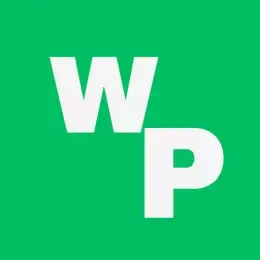Transferring WhatsApp Chats Without Backup
WhatsApp, the popular messaging app, now allows you to transfer your chats without the need for a backup. This step-by-step guide will show you how to transfer WhatsApp chats between devices running on the same operating system, ensuring a seamless transition.
Important Points:
- This method works for transferring chats between Android to Android and iOS to iOS devices.
- Granting WhatsApp access to Wi-Fi and location services is necessary for the process.
Step 1:
Opening WhatsApp QR Code Scanner on Your Old Phone To begin the transfer process, use the QR code scanner feature in WhatsApp. Here’s how to do it:
- Open WhatsApp and tap the three-dot button at the top right corner.
- Go to Settings > Chats > Transfer Chats.
- Tap the Start button on the welcome screen.
- Grant Nearby Wi-Fi and Location permissions.


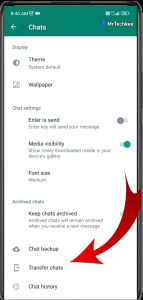

Step 2:
Transferring WhatsApp Chats to Your New Phone Once you reach the QR code scanner screen on your old phone, follow these steps to transfer WhatsApp chats to your new device:
- Download WhatsApp on your new phone and register with the same phone number.
![]()
- Verify your phone number using the code received on your old phone.
- On the “Transfer chat history from old phone” screen, tap Continue.
![]()
- Grant Wi-Fi and Location access to WhatsApp on your new phone.
- Scan the QR code generated by WhatsApp using your old phone.
![]()
- Accept the invitation to connect the old phone to the new one.
- Wait for the WhatsApp data transfer to complete.
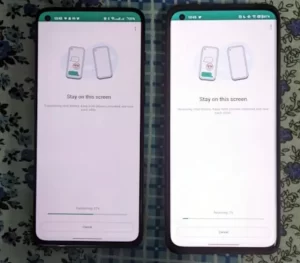
- Tap Next to start using WhatsApp on your new phone.
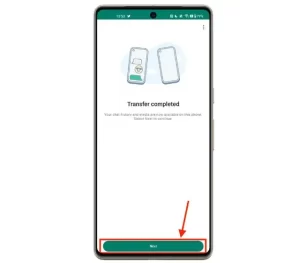
Conclusion:
By following these steps, you can easily transfer your WhatsApp chats without relying on a backup. However, it’s always recommended to regularly back up your chats to ensure data safety in case of phone loss or theft. Enjoy a hassle-free transition to your new device while keeping your precious conversations intact.
Also, check out New Active Popular WhatsApp Group Links